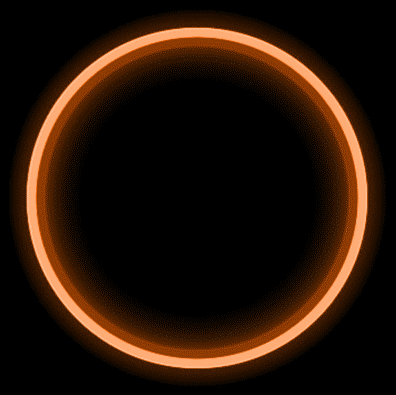Documentation
Introduction to the OS

CircleOS Manager window
By default, when the OS starts, the Circle OS Manager application is launched.
This is the main system management application.
You can read more about the capabilities of Circle OS Manager here.

CircleOS application menu
Circle OS has a classic desktop with installed application icons displayed on the home screen.
Before flying, tap the icon of the desired application to launch it.
(which flight applications CircleOS supports you can read here )
(how to configure autoloading of the required flight application at CircleOS startup can be found here)
Standard Applications
Circle OS does not come preinstalled with flight and other third-party applications
(including DJI GO 4 and DJI Fly).
The necessary applications in the OS are installed in several ways:
1. Section "Installing applications" in CircleOS Manager (more details here)
2. Google Play market (read more here)
3. Application APK file

Internet connection
Connecting to the internet in Circle OS can be done in several ways:
Connecting to a Wi-Fi network (application ''Settings' -> Wi-Fi) .
Connecting a compatible Hilink modem to a USB-A port (application ''Settings' -> Ethernet and NDIS modems).
Connecting a compatible USB-Ethernet card to the USB-A port (application ''Settings' -> Ethernet and NDIS modems ).

Connecting to a Wi-Fi network

Wired connection with USB-Ethernet network card

Network connection parameters are written manually
WiFi 5GHz support
In CircleOS implemented support for 802.11a / n (Wi-Fi) networks in the 5GHz band, which was previously unavailable for the Russian and some other regions. Supports various channels up to 161 and data rates up to 300Mbps.
Support for USB modems, USB-Ethernet cards
To connect to the Internet / wired LAN (except Wi-Fi) in Circle OS, you can use a HiLink USB modem or a USB-Ethernet network card.
HiLink USB modem is a 3G/4G modem with special firmware that works independently and is defined as a network card (for example, USB modem from Yota 4G).
Any USB-Ethernet network cards 10/100/1000 Mbit based on Realtek RTL81XX chips are supported.
IMPORTANT! When connecting a gigabit network card to USB-A, the port will not give full speed. USB-A 2.0 port. The USB 2.0 transfer rate is up to 480Mb/s. In the best case, the data transfer rate over the network will be no higher than 150Mbps.
It is recommended to use a network card no more than 100Mbps, the operation of the device is more stable, full support for USB2.0, consumes less energy. All devices (except GL300K) can connect an Android smartphone in USB tethering mode.

Compatible USB-Ethernet card 10/100Mbit based on Realtek RTL8152 chip

CrystalSky 7 with USB modem connected
The main purpose of the application : data transmission without network delays (for example, broadcasting a FullHD signal from a drone camera to a broadcast server on a local network or the Internet).
When the drone can only operate in the 2.4GHz band and there is no way to connect 5GHz Wi-Fi, a wired connection will be an alternative solution.
Connecting UVC Media Devices

Circle OS adds support for UVC media devices (cameras, thermal imagers, analog 5.8 UVC receivers). Most of these devices work with the Camera app or use their own app.
To get started, plug your UVC device into the USB-A port and launch the Camera app.
IMPORTANT! Not all UVC devices will work with the stock camera app.
The "Camera" app shortcut is not in the app list by default if no UVC device is connected.


Camera app in the apps menu
Outputting an image from a compatible UVC device
(in this example it is a 5.8G FPV video signal receiver)
RTMP server
Image transfer to third-party devices
CircleOS has its own local RTMP server for image transfer and the ability to view from third-party devices.
To display a picture from the drone, you need to select “Custom rtmp” in the broadcast settings in DJI GO 4, enter the address: rtmp://localhost/dji/live and start broadcasting. To view it on another device, you need to turn on the access point on the device with CircleOS (it is best to connect the device to the local network using wi-fi or usb-ethernet network card - you can organize a simple and productive network with a regular (portable) router supporting the 5GHz band) .
The receiving device must be connected to the access point of the device with CircleOS and enter the address: rtmp://192.168.1.3/dji/live in any compatible player that supports stream playback (for example, Larix Player or VLC ).
Note: The ip address (192.168.1.3) may be different if you connect the remote/monitor and the receiving device to the local network. You can find out the ip-address of your remote control / monitor on the network in the settings:
About Remote (About CrystalSky) -> General Information
IMPORTANT! The transmitting and receiving devices must not be on different networks/subnets.
IMPORTANT! If you connect both devices through a router, it is desirable to connect to Wi-Fi networks in the 5GHz band (if the receiving device supports networks in this range). This will eliminate the brakes when transferring the picture. In most cases, communication with the quadcopter may conflict when operating on the same (2.4GHz) frequency.
IMPORTANT! The broadcast to RTMP server feature is only available on DJI GO 4.

Selecting a broadcast function

Broadcast to RTMP

Address entered. Ready to start video/audio output
Connecting two controllers to a drone
This function is available for all devices (except GL300E controller), only compatible with OcuSync(2) drones (Phantom 4 Pro v2.0 , Mavic 2 Pro (Zoom)). There are two connection modes:
Primary (primary, main)
Secondary (auxiliary).
This means that a compatible drone can be connected to, for example, two controllers with a monitor or two monitors (or combinations of these devices in any form), or as a secondary, while Circle OS must be pre-installed on the secondary controller / monitor. This feature is only available in DJI GO 4 app version 4.3.15 and later. You can connect once through DJI GO 4, then use the controller's current connection configuration with any flight applications.
IMPORTANT! This feature is 100% dual connection implementation on DJI Smart Controller (DJI Smart Controller comes with this feature out of the box).
The primary controller always has the advantage in controlling the drone/gimbal. If the primary controller uses the drone control sticks, the secondary controller will not be able to influence the flight process and will only be able to control the gimbal of the camera (provided that the gimbal is not currently controlled from the primary controller).
The timeout after releasing the sticks to the neutral position is 2-3 seconds, after which the secondary controller can continue to use the drone / gimbal control. The secondary controller will not be able to connect to the aircraft until the primary controller is turned on, however, if the connection is lost or the primary controller is turned off, the secondary controller will not turn off and continue to communicate with the aircraft.

Selecting the controller connection mode on the GL300K

GL300K connected to Phantom 4 Pro V2.0 as a second controller

Pairing : GL300L with iPad (primary) and GL300K (secondary) connected to Phantom 4 Pro V2.0
NOTE. For the usual connection of any controller in the primary mode to the drone, without an application, the combination of buttons on the controller works: C1 + C2 + Record video (press and hold simultaneously until sound signals appear - after that, press the button on the drone gimbal).
Dual Screen Mode
The function allows you to run applications on different screens and switch between them, provided that an external monitor is connected to the HDMI output. To start working in DualScreen mode, you need to enable this function in the system settings.
Settings -> Display -> DualScreen



You can close the settings window and launch the desired application on the main screen. By default, the signal from the main screen is also duplicated on the HDMI output

Outputting an image to an external monitor. By default, there is a double signal.
To transfer the current application to an external monitor, we swipe to the left or right of the screen.

The application has been moved and assigned to an external monitor (you can close it in the usual way - in recent applications). On the main screen, you can launch other applications. Transferring applications between screens is carried out by swiping from the edge of the screen (left / right).

To return to the standard mode, a special button appears on the navigation bar.

Application back button.
Appears if the application has been moved to an external monitor
When you finish working and turn off the external monitor, it is recommended to turn off the function
dual screen.
The main purpose of the application: to broadcast a signal (transfer of a flight application) from the drone's camera to an external monitor or helmet without interruptions, if necessary, use another application in parallel (for example, maps, photos, etc.) or an open document.
Gestures
A unique feature that allows you to perform various tasks (launching applications, actions) from anywhere, including from full-screen applications. When this feature is enabled, a special (user-specified) area is created on the screen. When tapa opens an area for drawing a gesture. To enable the gesture system, launch the settings and select the appropriate item.
Settings -> Gestures -> On


Select the desired area on the screen (left or right), adjust the width, height and position.


Now you can start drawing the gesture.
We go into adding, deleting and editing gestures.



As an example, let's add an action to open the memory usage window for applications and draw any gesture.




Gesture added. Now we can use it to launch the action we have chosen. We tap from anywhere on the screen the area that we selected earlier - a gesture input window will appear . We draw a gesture.

Ready! The system recognized your gesture and launched the action.

IMPORTANT! The system will not respond to gesture input that is too distorted. Also, do not make gestures that are too similar to each other for different actions - the system may mistakenly recognize your gesture and perform another action instead of the expected one.
GPS and location
The OS supports the selection of geolocation sources (including coordinates over the network), as well as disabling the GPS receiver. To select the desired mode, do the following:
Settings -> GPS & Location -> Mode



By GPS satellites mode - the classic mode, in which it works by default on the manufacturer's firmware. Location data is received from satellites.
Important! The GPS receiver of the controller/monitor supports GPS/Glonass/Gallileo/Beidou
By coordinates mode - location data is obtained via Wi-Fi and any other Internet connection. Enabling this mode will allow applications to correctly obtain indoor location data over mobile and Wi-Fi networks where there is no GPS/Glonass signal (for example, weather forecast applications that determine the location automatically).
All sources mode - location data is received via networks and satellites. Recommended to enable by default...
Security. Screen lock
Relevant only for CrystalSky 5.5 and 7.85 (Ultra)
Circle OS provides the ability to change security settings, set a screen lock, change device administrators, and allow/deny installation of apps from unknown sources (like on Android).


Setting a screen lock
High contrast text mode
In addition to the regular SRE (high brightness and contrast display mode), Circle OS has the ability to turn on text contrast. This function is system
and affects the display of text in all applications.
Settings -> Special features -> High contrast text

Consider a comparison of the text on the next page. images (using the DJI GO 4 app as an example) . The best usage effect is achieved in very bright sunny weather in combination with the SRE function enabled (especially for devices with a brightness of 1000 candela )

Contrast text feature disabled

Contrasting text feature enabled

Text contrast off